Create Your Own Sound
Create Your Own Sound
You can also create your own Sound if the device you are using has a microphone for voice recording. To do this you must:
1. Go to the Sounds tab above the Block Palette .
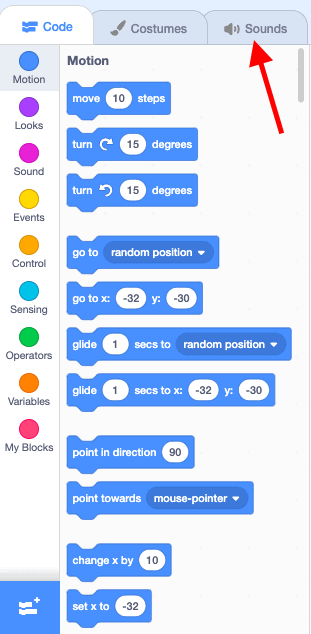
2. Go to Choose a Sound in the bottom left corner of the Sound Editor.
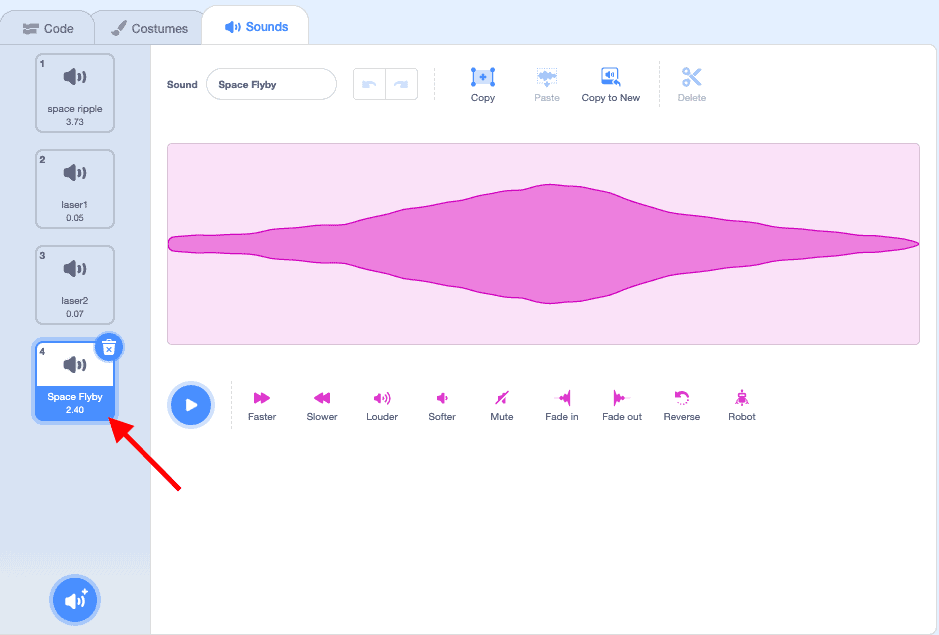
3. Select the microphone icon to record your own Sound.
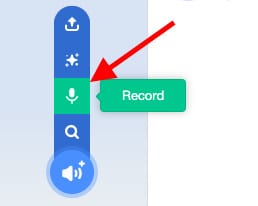
4. The Record Sound box will appear on your screen.
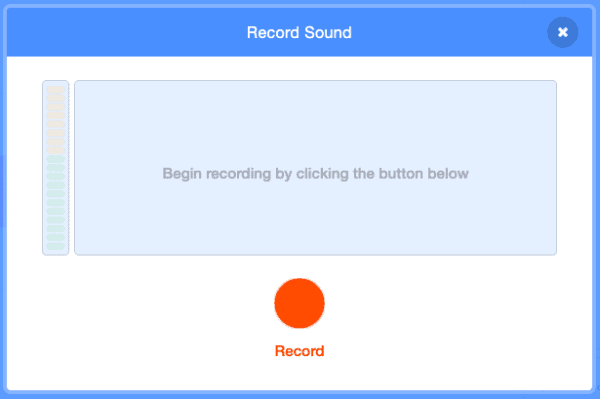
5. When you are ready to begin recording your own Sound, select the orange Record button. The recording will begin as soon as you click the Record button.
6. Test your recording by selecting the blue Play button. You can also trim your recording at the beginning and the end by dragging the orange dots to your desired location. You can also select the blue Re-record button if you would like to start your recording again. Select the blue Save button when you have your desired recording.
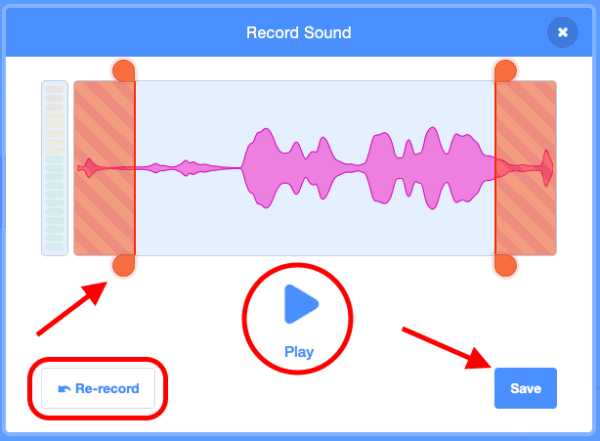
7. Your voice recording will appear on the left side of the Sound Editor at the bottom of the Sound List.
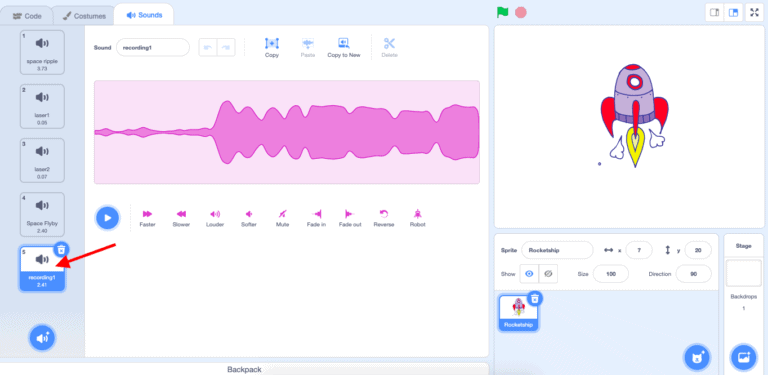
8. To rename your voice recording, select on the recording in the left menu. Click inside the white Sound bubble and rename it by deleting the current name and typing the name you would like.
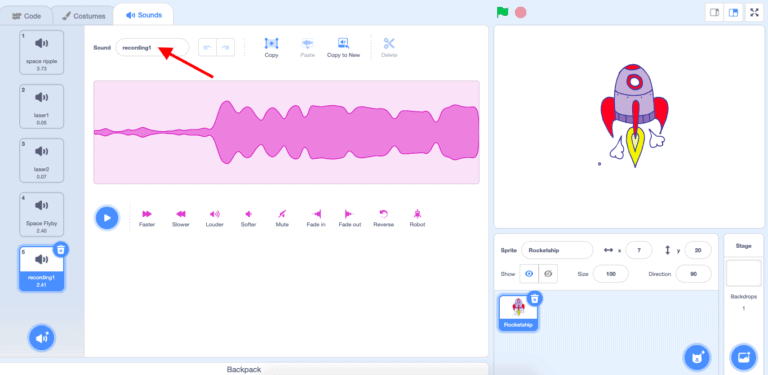
This will change the name of your recording in the Sound List.
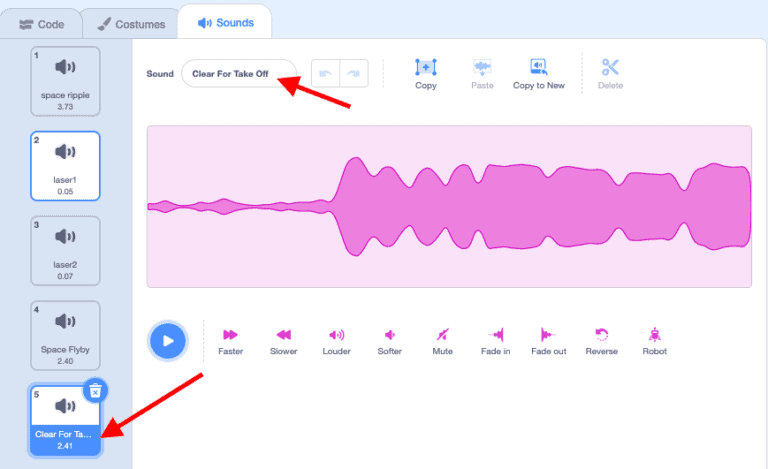
| Views | |
|---|---|
| 1 | Total Views |
| 1 | Members Views |
| 0 | Public Views |
Share by mail
Please login to share this webpage by email.