Change What Your Sprite Says and How Long it Says It
Change What Your Sprite Says and How Long it Says It
1. To change what is displayed in the speech bubble on the Stage, you can click on the white input bubble that says “Hello” in the Code Area and type what you want your sprite to say. I’ve changed my input to say “Grrrrrrrrrr!”. You can click on the white input bubble with the number “2” and change that to the number of seconds you would like the speech to appear on the stage. I’ve changed mine to three seconds so that the speech bubble stays on the Stage long enough to read.
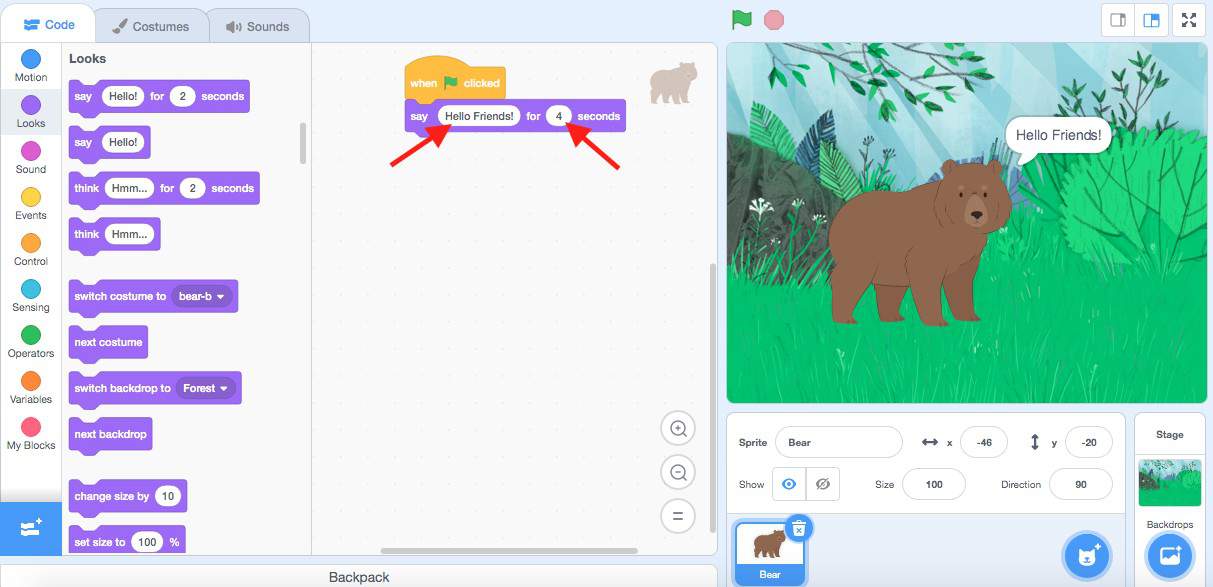
| Views | |
|---|---|
| 1 | Total Views |
| 1 | Members Views |
| 0 | Public Views |
Share by mail
Please login to share this webpage by email.