Coding A Sound
Coding A Sound
1. Click and drag a ‘when green flag clicked’ block from the Events panel onto your Code Area.
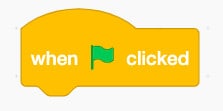
2. Click and drag a ‘play sound until end’ block from the Sounds panel onto your Code Area. This will
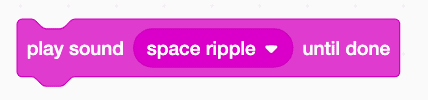
3. Click on the drop-down menu in the ‘play sound _______ until end’ block and select the Sound you wish to use in your code. This will
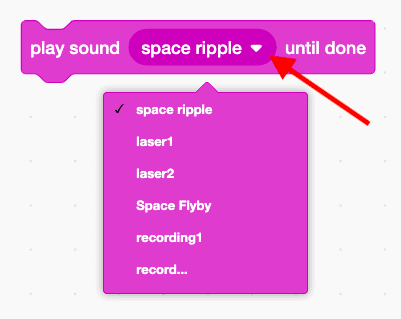
4. Your code will look similar to the one below.
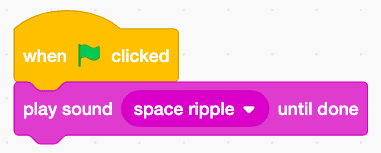
5. Test out your Sound. Click on the Green flag located above your Stage or click on the ‘when green flag clicked’ code block in your Code Area to run your script.
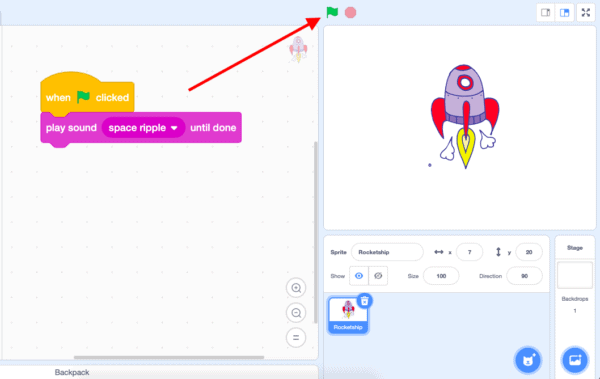
If you would like to add multiple sounds to your code:
6. Add a ‘wait 1 seconds’ block from the Control panel by clicking and dragging it onto your Code Area under your ‘play sound _______ until end’ block. Adding a wait block between sounds will allow you to clearly hear each sound from beginning to end. You can change the time in the white bubble to make it a shorter or longer time between Sounds by clicking inside the white bubble and typing your desired seconds.
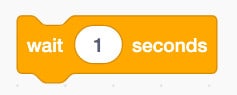
7. Click and drag a second ‘play sound _______ until end’ block from the Sounds panel onto your Code Area under your ‘wait 1 seconds’ block. Click on the drop-down menu in the ‘play sound _______ until end’ block and select the Sound you wish to use in your code.
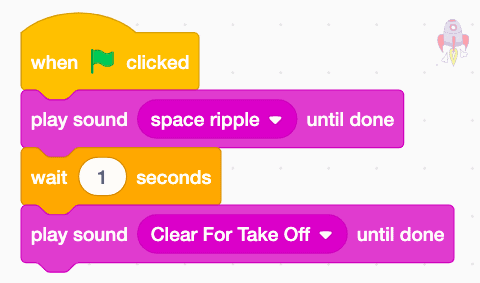
8. Test your code!
| Views | |
|---|---|
| 1 | Total Views |
| 1 | Members Views |
| 0 | Public Views |
Share by mail
Please login to share this webpage by email.