Add More Speech!
Add More Speech!
1. To have your sprite say more, add another “Say Hello for 2 Sec” block and snap it underneath your script in the Code Area! You can add as many “Say” blocks as you’d like! The speech bubbles will play in the order that you have placed them in the script, so the bear sprite will first say “Grrrrrrrrrrrr” for four seconds, and then it will say “Have you seen my honey?” for four seconds in a different speech bubble.
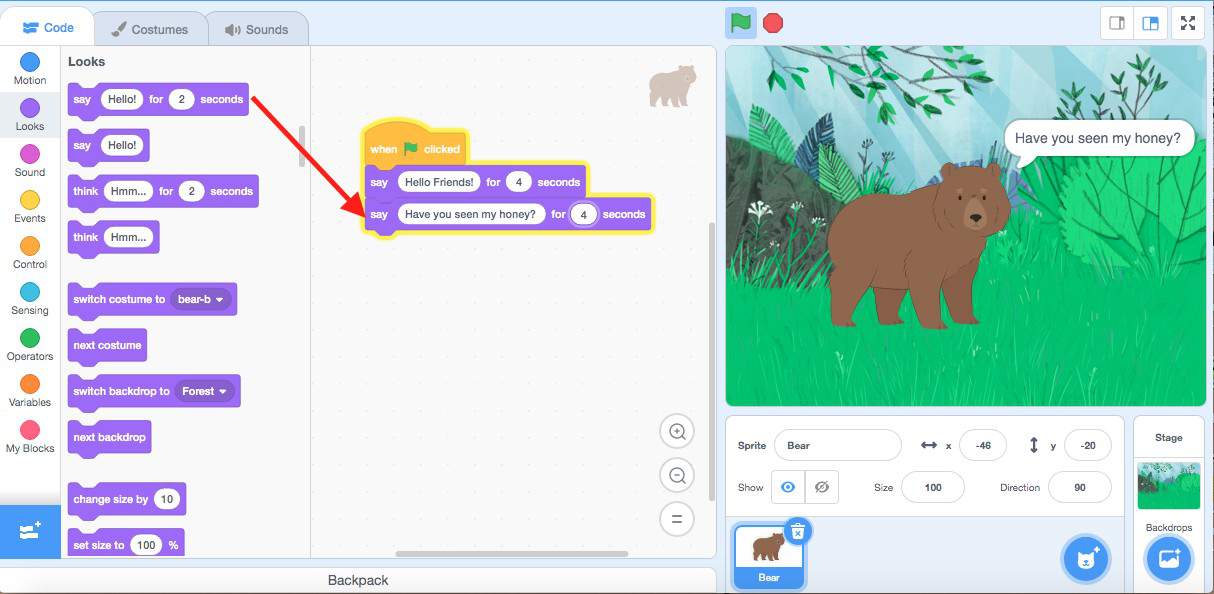
It’s a good idea to use more than one ‘Say Hello for 2 Seconds” block if you have a lot for your sprite to say. This will break your speech up so that your speech bubbles aren’t too long. We often take pauses and breaths after our sentences when we speak, so this will create that effect with your Sprite’s speech by separating its sentences into separate speech bubbles.
Now you are ready to create your own Scratch project with a talking sprite! What will you make your Sprite say?
Conclusion
In this episode you learned basic Scratch concepts such as how to make your sprite say something by using a Looks block. What will you create now that you have learned a few Scratch Basics?
| Views | |
|---|---|
| 1 | Total Views |
| 1 | Members Views |
| 0 | Public Views |
Share by mail
Please login to share this webpage by email.